1. A Generic Confirmation Email
I am on a mission to improve my mailing list – starting with the copy of the main subscription form and now, moving on to the actual emails send to potential new subscribers.
I am using Mailchimp as my email service – but any of the main service providers out there have the same exact options to configure the signup flow.
First – let’s take a look at the main elements of an email subscription flow:
- the Signup Form
- the Confirmation Email
- the Success Email
- the “Almost There” and the “Thank You” pages
- tracking the events of the flow (Google Analytics)
In this article, I’m going to be looking at the Confirmation Email specifically. This is the email that a potential subscriber will get when they first put their email into my signup form and hit “Subscribe”.
By default, this email is already configured with some generic copy – and Mailchimp does a decent job of it – but this is the first email your potential subscribe gets from you – generic copy is not going to cut it.
Here’s the email in all it’s generic glory:
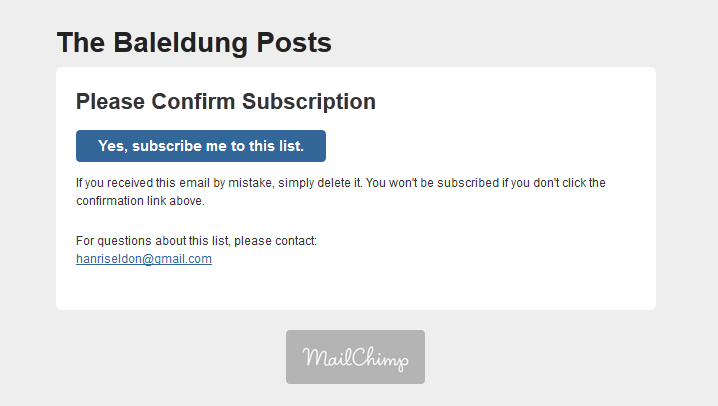
Finally – the subject line of the email is:
The Baleldung Posts: Please Confirm Subscription
2. A Better Confirmation Email
So what’s wrong with this email?
First – it doesn’t really say anything. This is a chance to impress upon the user why in the world they would like to subscribe to my mailing list – what’s in it for them. Instead all a user can get from this email is what they already know – a moment ago they wanted to subscribe.
So let’s break the email down into parts and see how we can carefully craft and improve each of these parts.
2.1. The Subject
Let’s start with the Subject of the email – currently it reads:
The Baleldung Posts: Please Confirm Subscription
This is because in Mailchimp – it’s set up as follows: *|LIST:NAME|*: Please Confirm Subscription
Instead, let’s take this opportunity to be more personal and add put this email into context:
Please confirm that you want that free eBook and other emails from me.
First – this is consistent with my main signup copy – where I specifically the reader than – if they trust me enough to give me their email address, I will give them a free eBook. So why not remind them of that: Remember that book I mentioned – you’re going to get access to it just as soon as you confirm.
Next – it sets clear expectations – always a good idea – it tells the reader that they are indeed going to receive other emails from me.
And finally – I like being personal – so this is just a bit more personal than the original “Please Confirm Subscription” bit.
2.2. The Title
On to the title – right now, it simply says: “The Baeldung Posts“.
Why? Because that’s what I originally named my email list – not knowing that this name is going to end up in the first email I send to subscribers.
But that’s easily fixed – Mailchimp is nothing if not configurable, so instead let’s actually give the reader some valuable information:
Tips on Building Web Applications.
Nice and simple – and exactly what they’re going to get from my blog – articles about building Web Applications – not Posts.
2.3. The Main Copy
This is the final act – the main copy of the email; by default, it reads:
Please Confirm Subscription
Again – this is a lost opportunity. The reader already knows this is a subscription confirmation email – they know how this work, as it’s highly unlikely that this is the first one they see.
So instead of this generic and redundant text, let’s go for something more contextual, and friendly:
Want the eBook and an occasional email from me?
Click below.
And we are done – the email is short and to the point, and hopefully the user will actually read it now, instead of just glossing over it.
2.4. Finally – the improved Confirmation Email
Here we go – after all the careful tuning – this is what the user is going to get now:
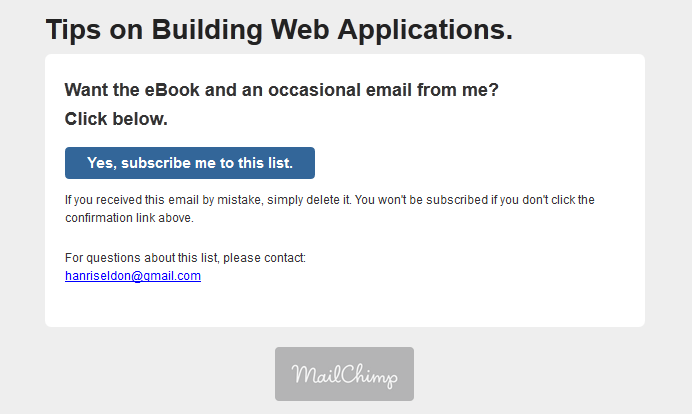
3. Conclusion
It’s important to keep one thing in mind – when reading any of these elements – the reader needs to be able to answer – “Why am I signing up to this?”
If it’s some generic copy that has nothing to do with why they’re actually signing up – then they simply wont.
On the other hand, if it’s clear what the win is for them – if one quick action can lead them to immediate gratification – then maybe they will and you will have gained a new subscriber.
How did you edit the title?
I was using Mailchimp at the time but I have since moved to Aweber; you can edit the title of your confirmation email in both systems – which one are you using? Cheers,
Eugen.
I figured it out, I’m using Mailchimp. Do you like Aweber better and if so why? BTW this was a great little article, I found it so useful.
I was using Mailchimp as well but I wanted to do some more advanced automation and Mailchimp didn’t have the right tool for that. Aweber doesn’t either, but I found AW Pro Tools which hooks into Aweber and does have some very interesting marketing automation options. Cheers,
Eugen.
For the sake of everything that is holy: next time you figure something out, post your solution to the problem. People stumble upon this using Google and are left to figuring it out themselves.
Ok here it is: Go to Settings > List Name & Defaults
There is a link to the signup form editor. That should do it.